Bulk Ordering Online
How to order more Starlinks online after your first Starlink purchase
- Login into to your Starlink account via Starlink.com
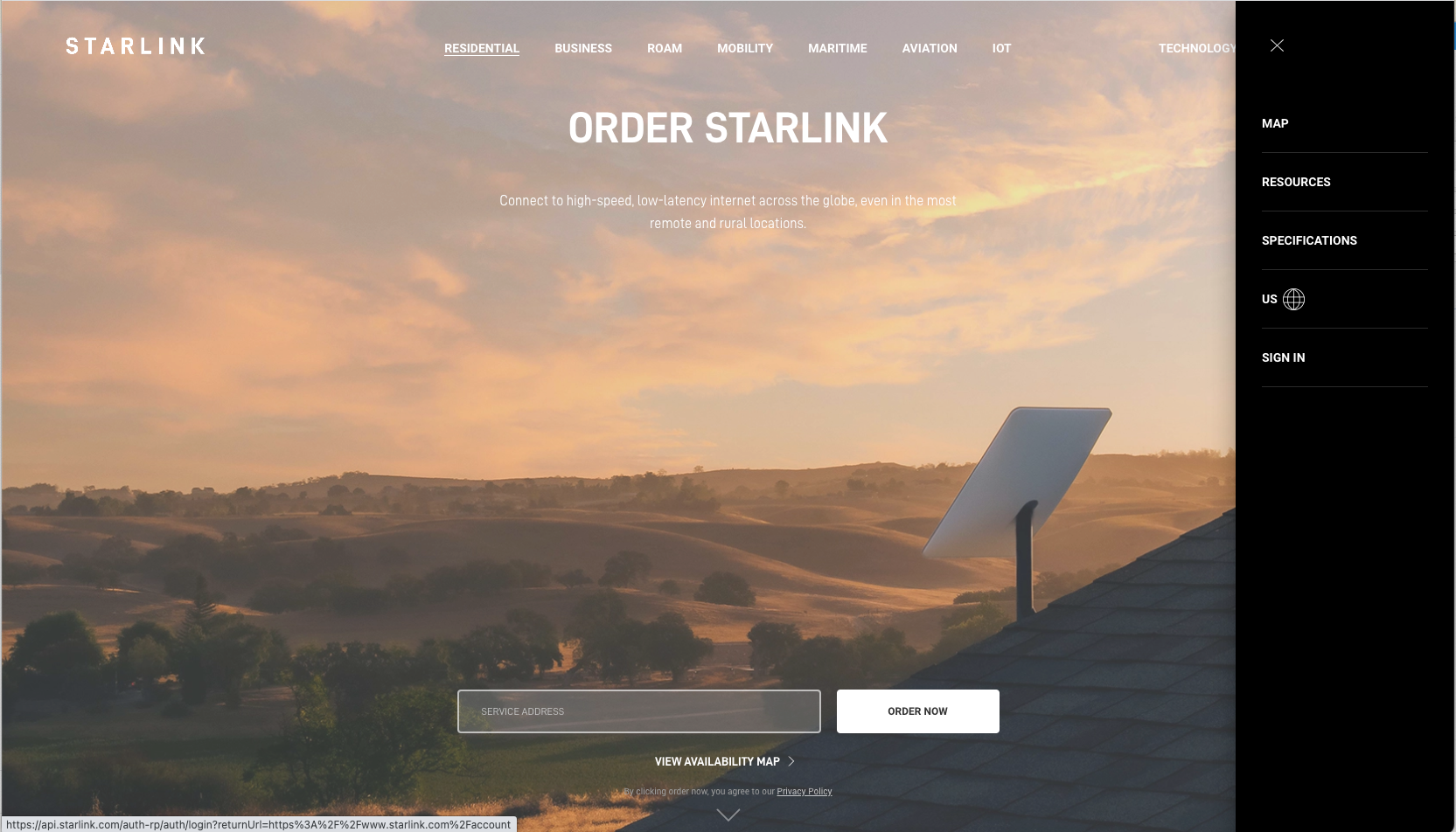
- Navigate to the Shop tab and select "Order a Starlink"
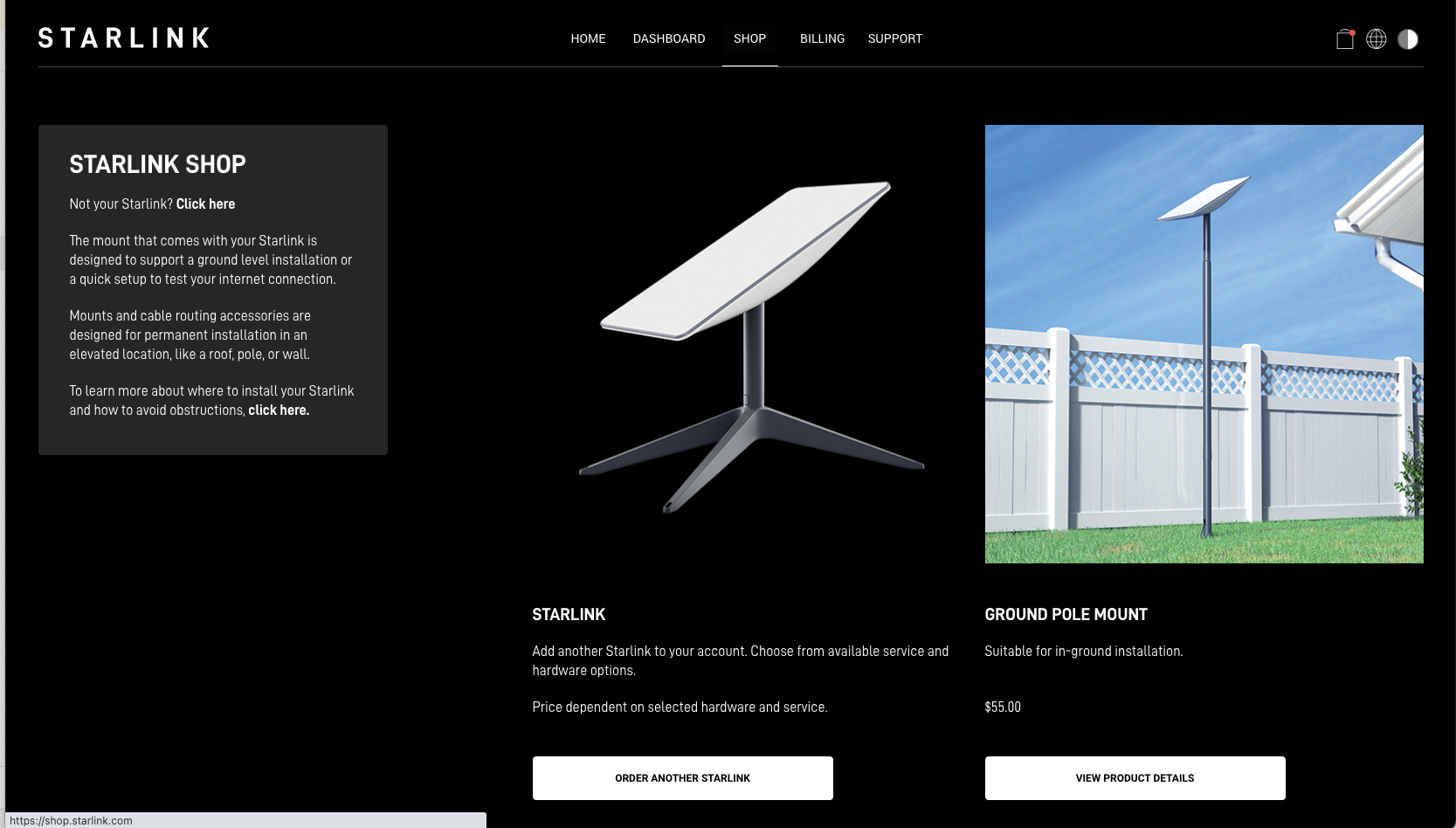
- Select your service plan
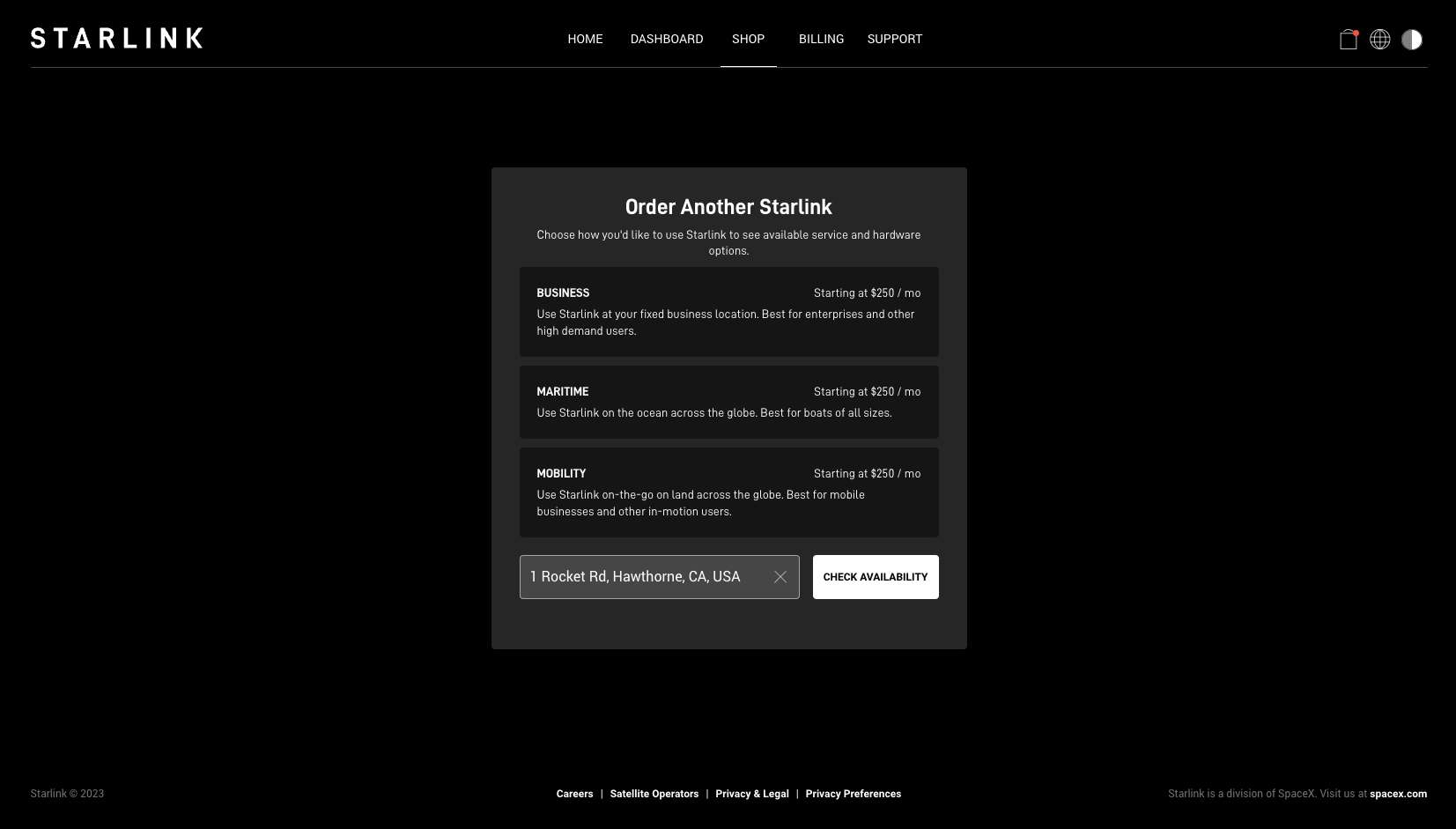
- Select the number of kits to add your cart (can be added to the cart in increments of 5)
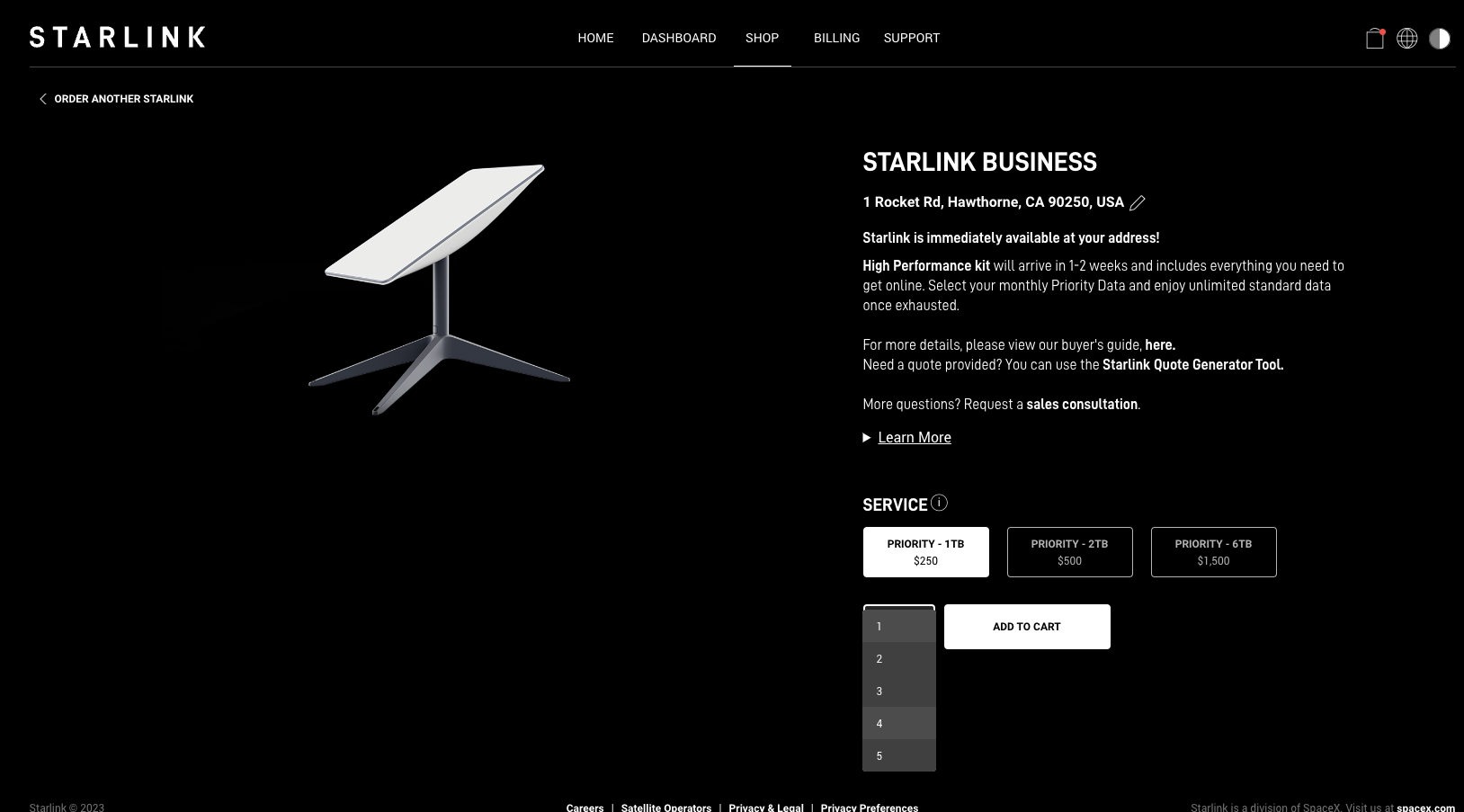
Updated 2 months ago
