Using a Third Party Router
Connecting to a Third Party Router
To connect Starlink to an existing Wifi network in your home, business, or vehicle, you need to connect to it via Ethernet.
Standard Dish: Use the Starlink Ethernet Adapter
For the Standard dish, purchase the Starlink Ethernet Adapter to your Starlink system via Ethernet cable to the WAN port on your router.
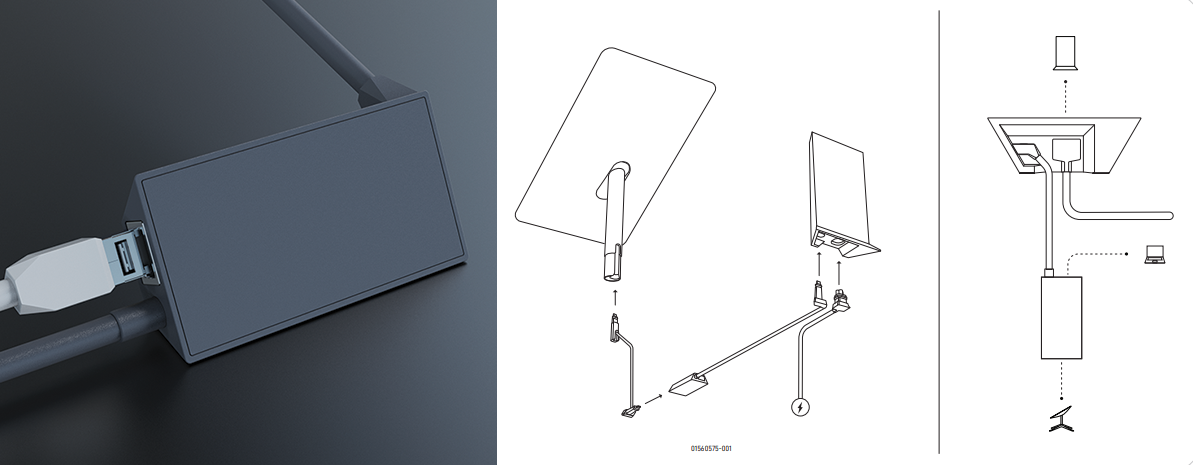
High Performance dish: Use the included Starlink Ethernet cable.
For the High Performance dish, use the included Starlink Ethernet cable to connect from the Power Supply to the WAN port on your router.
Using the Third Party Router
Router Configuration
DHCP : Configure the WAN port on the router to use DHCP to automatically get an IP address
Health Checks: Relax heath checks (i.e. pings, etc.) to deal with occasional connection drops from Starlink. For example, checking every 10 seconds & getting 5 fails in a row would be a good threshold to start with.
Starlink status
The status of the Starlink antenna can be checked via the App or through your Starlink Dashboard
To access the status of the Starlink antenna from within the local network, you must configure a static route to send all traffic for 192.168.100.1 to the WAN port to which the Starlink is connected. Then you can use a web browser to view the Starlink dashboard at http://192.168.100.1
Updated almost 2 years ago
